How Do I Import An OLM File into PST?
Use Mac OLM to PDF Converter to Convert OLM files to PST on Windows & Mac OS machine.
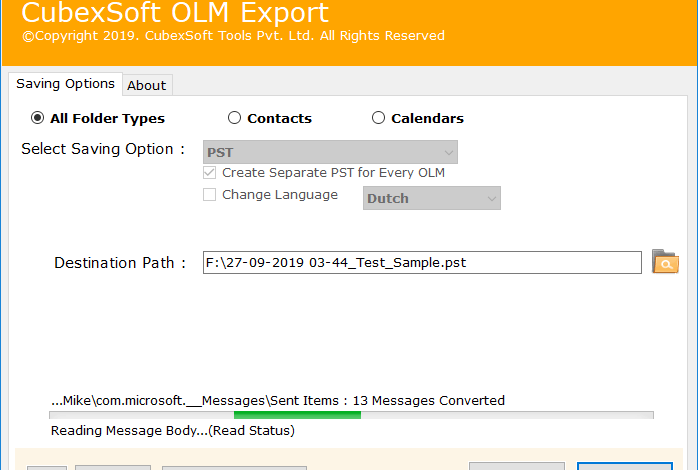
Want to know the process to import an OLM file into PST? Keep reading this blog to find out how you can do the conversion of OLM files to PST format.
To know the concept of converting Mac OLM files to Outlook PST format, users need to know the file formats. OLM is a database file format utilized by Outlook for Mac 2016, whereas MS Outlook uses the .pst file extension. There are certain reasons to export OLM files to PST format like a user move towards Microsoft Outlook and need to access all mailboxes of Outlook for Mac. In that condition, users have to perform .olm to .pst conversion. In the upcoming section, we are going to discuss multiple methods that will help to import an OLM file into PST format in an efficient manner. Before proceeding this, firstly, you need to know about OLM & PST file format.
Quick Glance of Outlook for Mac OLM & PST File
OLM file format can be used by Outlook for Mac 2016 to keep various items of email. It allows to save all items including, contact, calendar, appointment, attachments and more.
PST file format can be used in MS Outlook that acts as PIM (Personal Information Management). PST is the proprietary file format utilized to save a second copy of address book information, email messages, calendar events, etc.
Convert Mac Outlook OLM to PST using Manual Approach
Round 1 – Enable IMAP Option in Gmail
- Login to your Gmail account and hit on Setting
- In the Setting, press on the Forwarding & POP/IMAP
- Click on the “IMAP Access” and select Enable IMAP and hit on the Save Changes
Round 2 – Configure Outlook for Mac with an IMAP Account
- Firstly, open Outlook for Mac and go to “File Menu” and select “Accounts” option
- Then, click on Emails and fill in your Login ID & Password.
- Now, add IMAP Server and select SSL Connection with SMTP Server & 465 as a port number and then, hit Add Account.
Round 3 – Import Mac OLM data into IMAP Account
- In Mac Outlook, choose a Folder which holds data that you want to import.
- Then, Right-Click on the Folder and choose the Move>>Copy to Folder
- In the next screen, find the name of your IMAP Folder and then hit on Copy
- Finally, update the IMAP Folder with the Send/Receive tab to import all OLM files to the IMAP
Round 4 – Configure Outlook for Windows along with Same IMAP Account
- First of all, open Control Panel& choose Mail>>Email Accounts>>New.
- Select Manually configure server settings and then press Next.
- Now, pick IMAP/POP Settings and hit on the Next
- Then, add your IMAP Account Login Details and Incoming & Outgoing Server information and then, press on the More Setting
- After that, hit on Advanced button, fill the 993 Port Number in the IMAP Server and select SSL Connection.
- In next step, add the Port Number of the SMTP Server as 465 and pick SSL Connection and then, press on Finish tab
- Finally, hit on the Next It will take a few seconds, then click on the Finish button,
So, the email database is now in Outlook and you can convert it to a .pst file if needed using the export feature of Outlook.
Limitations of Free Manual Technique
- Manual technique is not suitable for novice users as it needs complete technical knowledge.
- It also contains risk so it is suggested to keep a copy of OLM emails.
- Not capable of converting bulk Mac OLM files into PST format with emails, notes, contacts, tasks, calendars, etc.
- It is inefficient as it takes too much time in converting OLM files to Outlook PST.
Import An OLM File into PST using OLM to PST Converter
OLM to PST Converter for Mac is the perfect and professional way for all types of users including technical and non-technical users to import Mac OLM files to PST format without facing any problem. It provides a very simple and user-friendly graphical interface to their users to solve the complete process of how do I import an OLM file into PST. The OLM to PST for Mac Tool is compatible to convert notes, emails, tasks calendars, attachments and contacts directly from OLM to PST without any error. It also maintains the folder structure during the conversion task. Moreover, the Mac OLM to PST Tool is compatible with all the latest and below editions of Mac OS X and Windows OS.
Working Guide to Convert Mac Outlook OLM to PST
Step1: First of all, download the OLM Converter Program on your Windows/Mac OS machine
Step2: Press on “Select Files” or “Select Folders” button to add OLM Files/Folders for conversion.
Step3: After adding the Mac OLM files, the tool will show the complete list of OLM files. Now, you can check or uncheck the files for OLM to Gmail conversion.
Step4: Then, hit on the Select Saving Options and select “PST” option. Then, apply other options i.e. Create Separate PST for every OLM, Change Language, etc.
Step5: Choose Destination Location and then, on Next tab to start the OLM to PST conversion task.
Step6: When the process is done, software will display a successful message “Conversion Completed Successfully”. Then, tick on OK tab to achieve the task.
Wrap Up
In this post, we have discussed multiple manual methods to convert Mac Outlook OLM to PST that is beneficial for only technical users. And, also suggested the professional solution like Mac OLM Converter that is useful for all technical and non-technical users to convert Mac Outlook OLM to PST with complete details of emails. Using this professional tool, you can import complete data from OLM to Outlook PST format without data loss or changes. It also comes with its free demo facility that allows the user to understand the complete procedure and solve the query “how do I import an OLM file into PST”. The free demo version allows you to convert only 25 items from Mac OLM to PST without any cost. After using it, you can go for its license edition to export multiple Mac Outlook OLM files to a PST account at once without any issue.
Read More Interesting Blog Here>> https://www.postingword.com/





